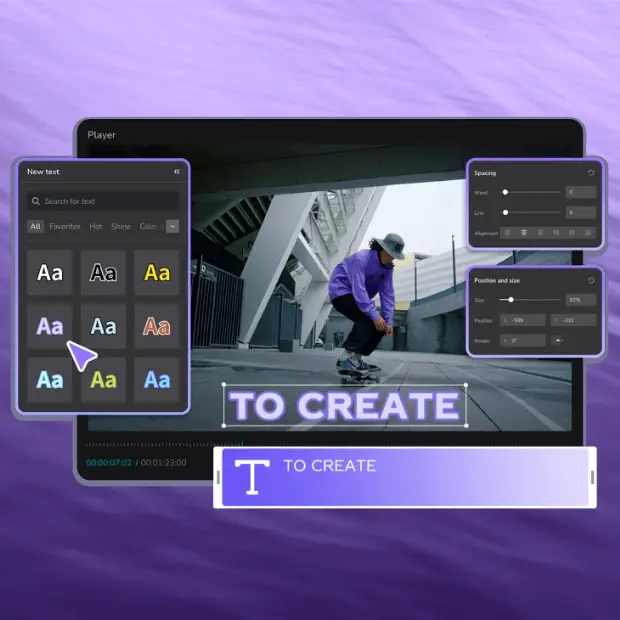
Source: CapCut
Are you tired of dull and lifeless text in your videos? It’s time to spice up your content and grab your audience’s attention with mesmerizing animated text effects.
In this article, we’ll delve into the wonderful world of CapCut, a popular free online video editor, and uncover the secrets to creating stunning animated text effects that will make your videos pop. Creating animated text effects is a great way to add dynamic and eye-catching elements to your videos. Get ready to unleash your creativity and embark on an animated adventure like no other! Here’s a step-by-step guide on how to create animated text effects in CapCut.
Get Your Basics Right
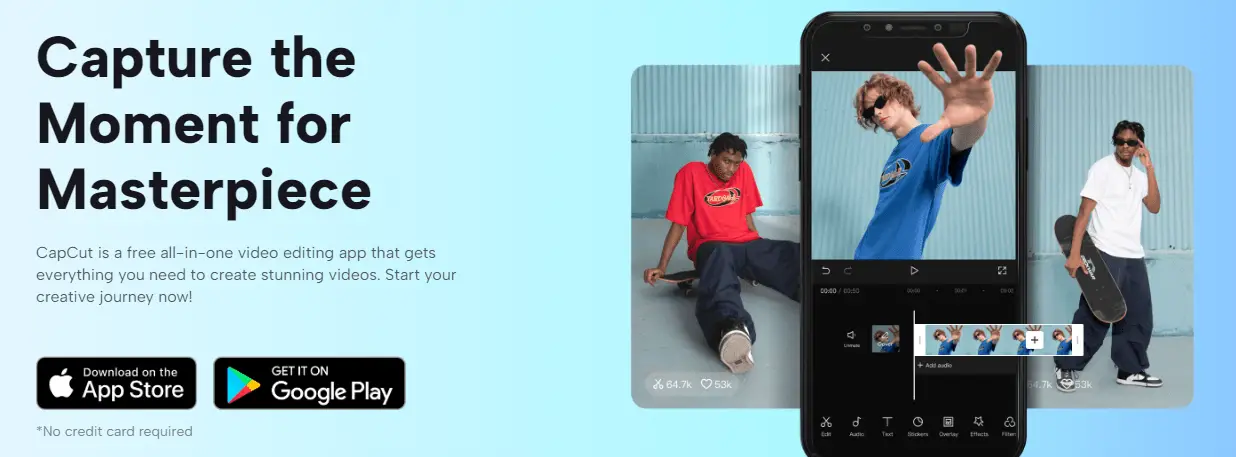
Source: CapCut.com
Before we dive into the magical realm of animated text effects, let’s start with the basics. Download and install CapCut from your preferred app store and get familiar with its user-friendly interface. It won’t take long for you to get the hang of it. I’ve been experimenting with the app on my Android phone, and my MacBook, and I’ve learned the basics almost immediately. You can get the app from the App Store (for iOS) or the Google Play Store (for Android) and get started within a few seconds. After installation, import the video you want to edit. On the main screen, you will find a plus sign. Click on it to create a new project. By tapping the text icon at the bottom of the screen and entering the text you want to include in the video, you can add text to your video from this point on.
Choosing the Perfect Font and Position
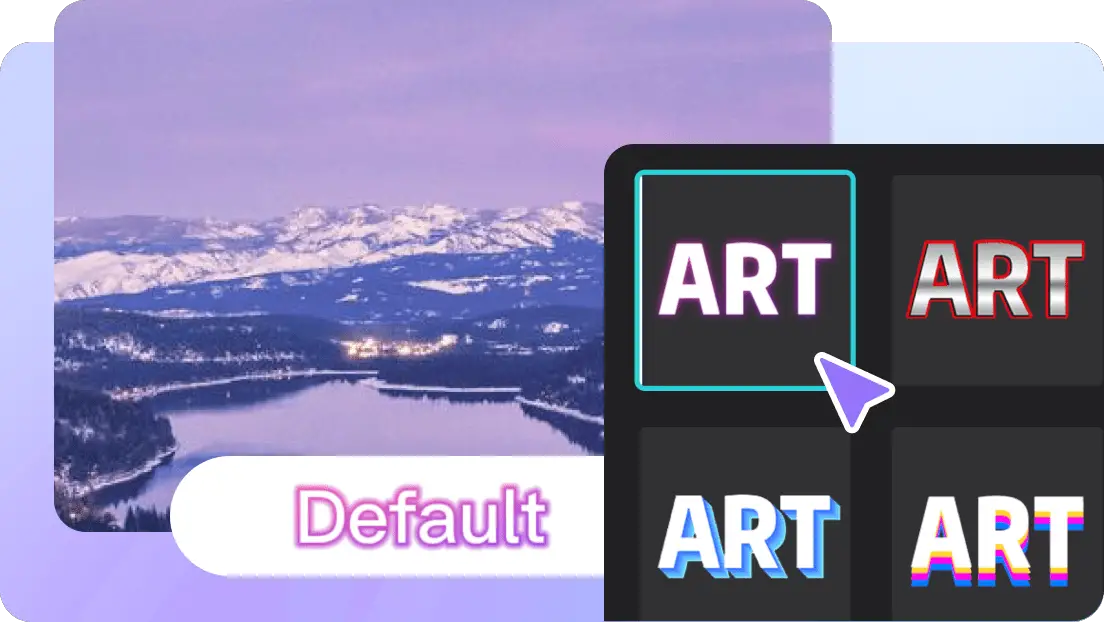
Source: CapCut.com
Fonts play a vital role in creating an impactful animation. CapCut offers a wide range of stylish fonts to choose from, so take your time and experiment with different options until you find the one that suits your video’s theme and tone. Then, do not forget to position the text at the desired position on the screen. To position it, simply drag the text box to the place you want. After positioning, resizing is the next step. Pinch and zoom with two fingers to make it fit perfectly within the frame.
Apply Animation Effects

Source: CapCut.com
Open the animation effects menu by tapping on the text layer in the timeline at the bottom of the screen to select it. Then, tap on the “Animation” icon, represented by a star at the bottom of the screen. Once the menu is open, you will find a variety of animation options. Below are some popular ones you can try:
- Animate with Motion: Now comes the exciting part! CapCut allows you to bring your text to life by adding motion to it. Select the text you want to animate, and in the “Edit” section, tap on “Animation.” Explore the various animation styles available, such as slide, fade, bounce, and more.
Watch as your text moves across the screen, creating a captivating visual experience. To enhance these visuals, ensure the background of your video is clear. Use the video background remover to edit out unnecessary visuals in the background.
- Play with Timing and Duration: To enhance the impact of your animated text, timing is everything. Experiment with the duration of each animation to ensure it matches the pace of your video. A longer duration can create a dramatic effect, while a quick animation adds a punchy flair. Let your creativity flow and find the perfect timing for each text element.
- Add a Splash of Color: Don’t settle for monotone text when you can make it vibrant and eye-catching. CapCut enables you to add color to your animated text. Explore the color options and experiment with gradients, shadows, and even color-changing effects. Mix and match until you find the perfect color palette that complements your video’s overall aesthetic.
Customize With Layering and Masking
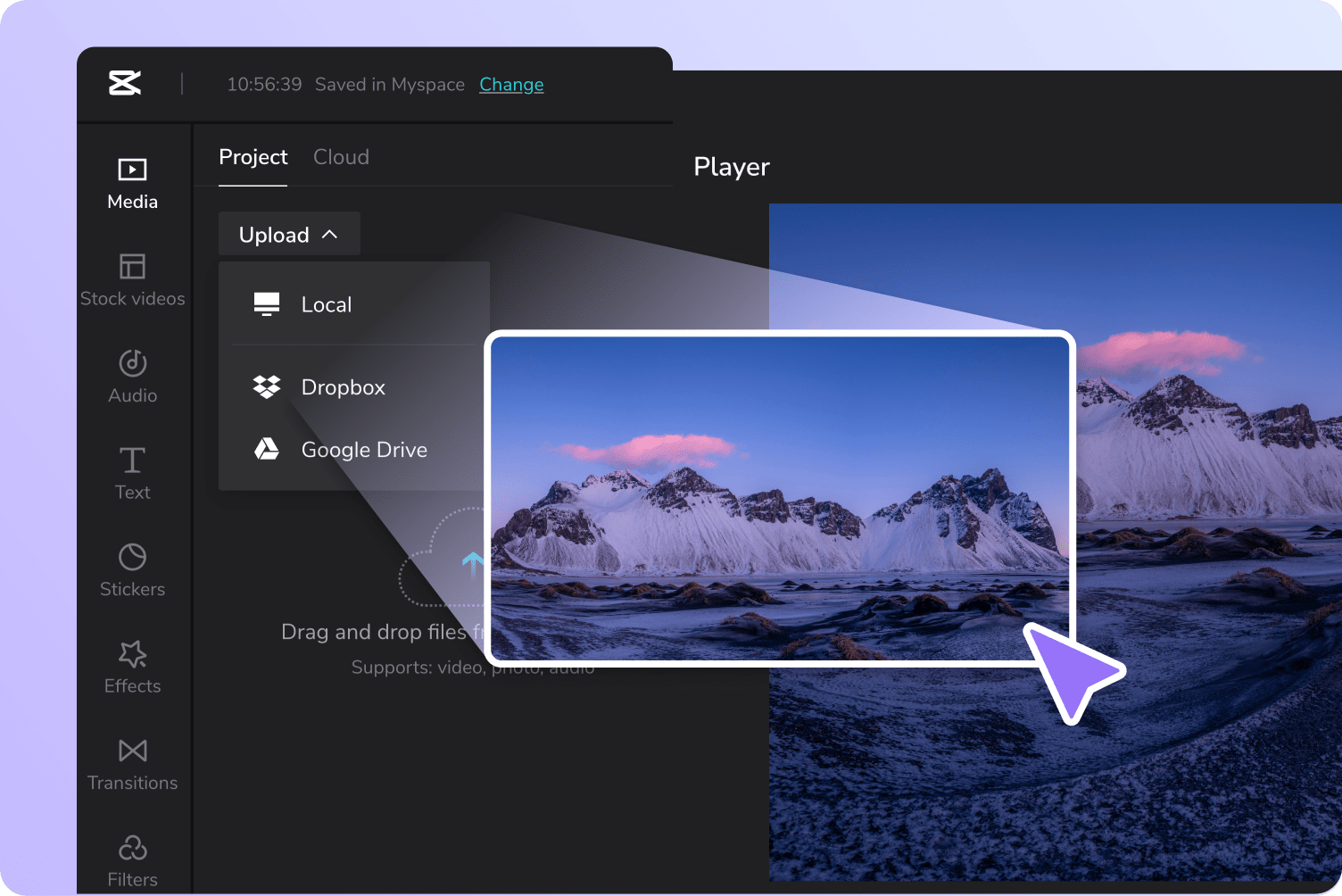
Source: CapCut.com
CapCut offers a range of advanced features, like layering and masking, that can take your animated text effects to the next level. Play around with these tools to create captivating visual compositions. For example, you can overlay your animated text on top of a video clip, or use masking to reveal your text gradually, creating an element of suspense.
Sound Effects and Music
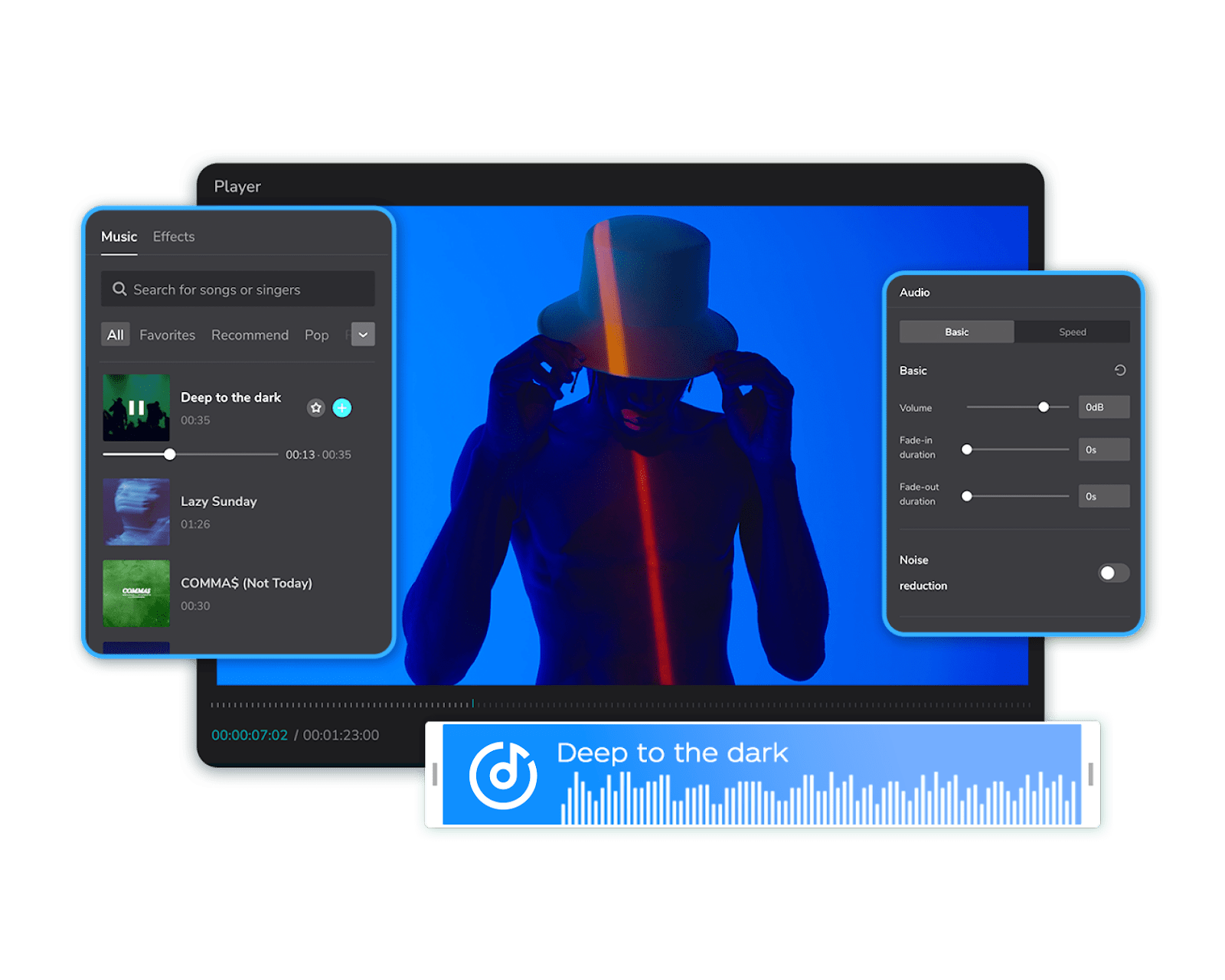
Source: CapCut.com
To truly immerse your audience in the world of your video, consider adding sound effects or music that synchronize with your animated text. CapCut allows you to import audio files, so browse through the extensive library or upload your tracks to enhance the overall impact of your video.
Add Additional Effects, Preview, and Save
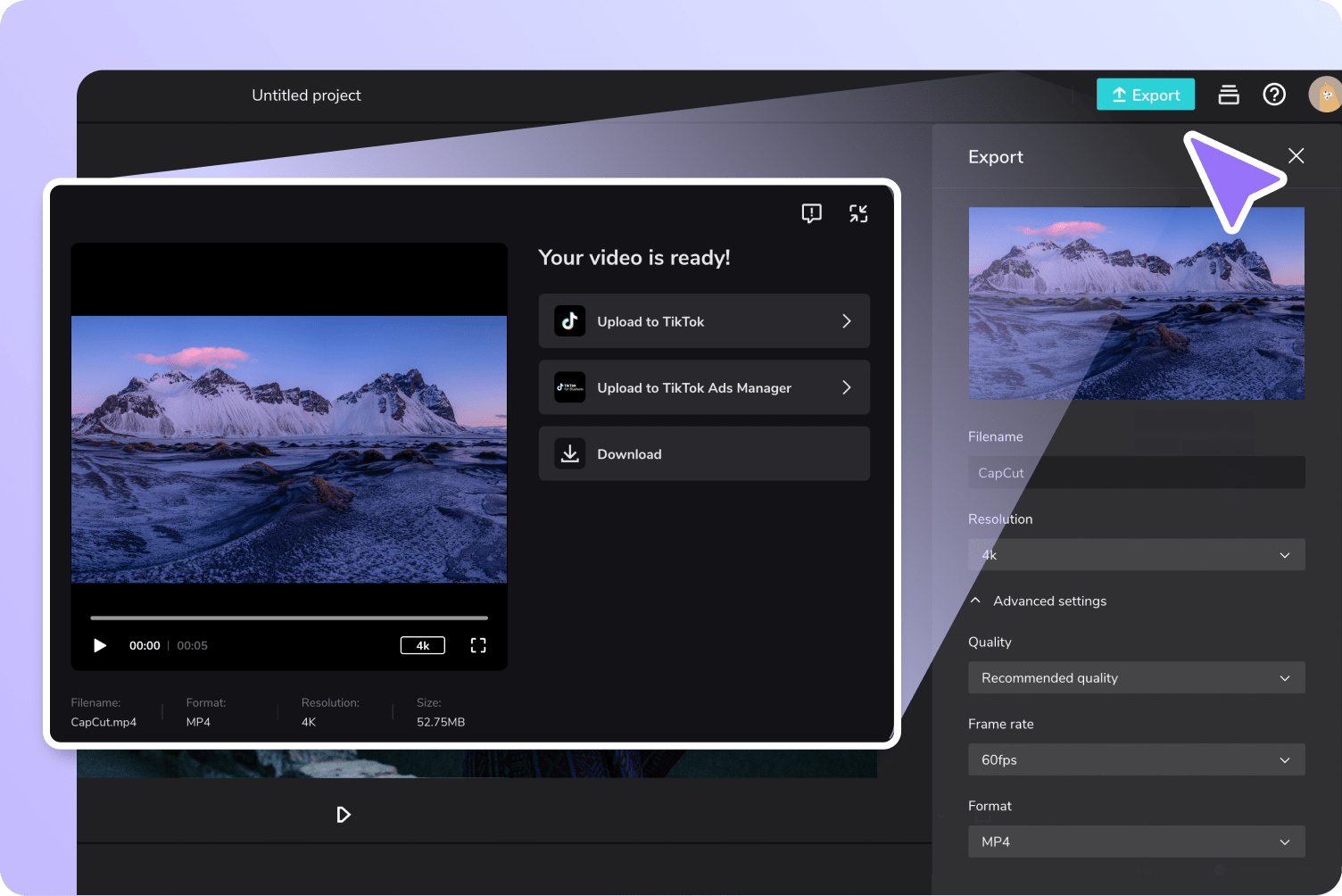
Source: CapCut.com
If you want to add more animated text effects to your video, then go through the available effects and select those that suit the video without overwhelming it with too many effects. When you are done adding the effects, you can now preview the animation effects. If you are satisfied with the results, save and export your video. If there are any modifications you wish to adjust, then go back and change them accordingly.
The Power of Animated Text Effects in CapCut
- Animated text effects grab your audience’s attention and engage the viewers.
- These effects enhance storytelling in numerous ways. They can guide the viewer’s focus, highlight key points, emphasize emotions, and so on.
- You can use these animated text effects for your branding and personalization.
- Also, it keeps you up to date with social media trends and contributes to your relevancy.
Conclusion
That’s it! You have successfully created animated text effects in CapCut, and you’re now equipped with the knowledge and tools to create jaw-dropping animated text effects. Remember, practice makes perfect, so don’t be afraid to experiment and let your creativity soar. Unleash your imagination and watch as your videos become captivating masterpieces that engage and mesmerize your viewers through animated text. Get ready to dazzle the world with your new skills and boost your engagement on social media platforms.
Hey there, welcome to my blog! I'm a full-time entrepreneur building two companies, a digital marketer, and a content creator with 10+ years of experience. I started RafalReyzer.com to provide you with great tools and strategies you can use to become a proficient digital marketer and achieve freedom through online creativity. My site is a one-stop shop for digital marketers, and content enthusiasts who want to be independent, earn more money, and create beautiful things. Explore my journey here, and don't forget to get in touch if you need help with digital marketing.

