
Taking notes is an essential skill useful at school and work.
If you’re like most people, you probably have a lot of notes and ideas scattered everywhere – in notebooks, on scraps of paper, or even just stuck in your head. It’s challenging to keep track of everything when it’s not organized in one place. That’s where pen scanners come in handy. Portable and easy to use, pen scanners let you scan your notes and ideas into your computer or smartphone for easy access later on. In this article, we’ll discuss various pen scanners and how to use them to organize your notes.
What Is a Pen Scanner?
A pen scanner is a small scanning device that allows you to scan printed (or typed) text from magazines, newspapers, catalogs, brochures, letters, memos, and other printed materials for later use. You can save the digital text or image on any compatible Windows or macOS application, where you can either save, edit, or use the scanned material for whatever purpose you have in mind. To use the pen scanner, simply launch the pen scanner software and let it run in the background. Slide the pen-sized scanner over the text you want to copy. The device sends the scanned image to the computer, like Word, Excel, or PowerPoint, where OCR software recognizes the characters and inserts the recognized text into the currently open Windows or macOS application.
Types of Pen Scanners
There are a few different pen scanners, each with its features and benefits.
Here’s a quick overview of the most popular types of pen scanners:
- Handheld scanners: These pen scanners are small and lightweight, making them easy to carry around with you. Handheld scanners are great for scanning documents on the go, and some models even come with built-in storage so you can save your scanned files directly to the device.
- Desktop scanners: Desktop scanners are larger and more powerful than handheld scanners, making them ideal for scanning thick or multiple pages at once. Some desktop scanners even come with an automatic document feeder, so you can scan multiple pages hands-free.
- Wireless scanners: Wireless scanners are the latest innovation in pen scanning technology. These devices connect to your computer, tablet with a stylus, or smartphone via Bluetooth, so you can scan documents without having to be tethered to a cord. Wireless scanners are great for people who need to scan documents on the go.
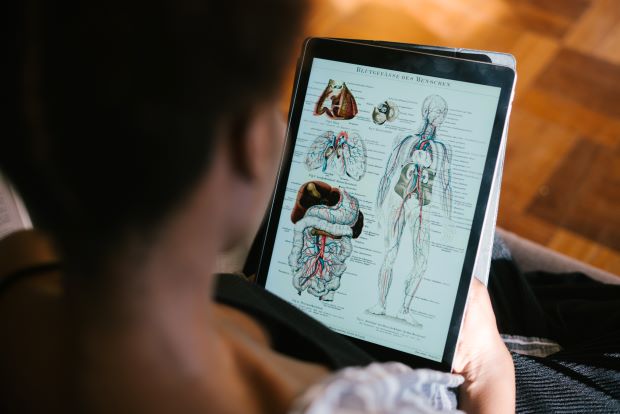
A scanner pen can help digitize the content of textbooks so you can view them on e-readers, computers, and other devices.
How to Use a Pen Scanner for Note-Taking
Pen scanners are a great tool for taking notes, not only for students but for professionals as well. Let’s say you’re a lawyer or a law student who needs to write a judicial review. You don’t have to scour through stacks of papers just to get the information you need if you have everything digitized. Here is a simple guide on how to use a pen scanner to take notes:
1. Choose the Right Type of Pen Scanner
We discussed the different pen scanners. Now, you need to choose which type you need for note-taking. If you’re a student who does a lot of research, the handheld scanner is a good option because it is easy to carry and use. But if you’re a lawyer or someone who handles a lot of documents, the desktop scanner is your best bet. If you’re not sure which pen scanner to buy, check out this list of best pen scanners, as reviewed by Healthy Minded.
2. Consider Your Scanning Needs
Before you purchase a pen scanner, think about what you’ll be using it for. Do you need to scan multiple pages at once? Do you need color scanning capabilities? Answering these questions will help you choose the right model for your needs.
3. Install the Scanning Software
Most pen scanners come with their scanning software, which you’ll need to install on your computer or smartphone. Follow the instructions that came with your scanner to install the software and get started.
4. Start Scanning
Once you’ve installed the scanning software, you’re ready to scan your notes and ideas into your computer or smartphone. To do this, simply open the scanning software and follow the instructions on-screen.
5. Save and Organize your Scanned Files
After you’ve scanned your notes, it’s important to save and organize the files for easy access later on. Create a folder on your computer or smartphone where you can save all of your scanned files, and be sure to label them so you can find them easily later on. Pen scanners are a great way to keep your notes and ideas organized, accessible, and portable. The steps above should help you get started.
Benefits of Using a Pen Scanner for Taking Down Notes
Scanning is a quick and easy way to merge the information presented in textbooks and documents for later reference.
Here are the advantages of using a pen scanner for note-taking:
- Easy organization – Sorting files are as simple as ever as you can create countless folders almost instantly with the help of a scanner pen. You can also easily transfer files to different locations on your computer. There is no physical footprint because the files are digital, and even how many files or folders you create will not take up more physical space.
- Easy sharing – Digital files scanned with the c pen can be instantly shared with anyone. People can work together on the same document, as in Google Docs, or files can be quickly emailed and/or texted.
- Backups – When you sync your notes on your computer or other devices, a backup is created automatically to ensure the safety of your notes.
Wrapping Up
Taking notes using pen and paper can be time-consuming and messy. It is tricky trying to keep track and organize all of your notes, making information retrieval a challenge. Using pen scanners makes the entire note-taking process a lot easier and faster because all you need to do is highlight the text or document you want to save, which will then be reflected in your chosen app. You can either edit the scanned image or save it directly on your device, taking the hassle and stress out of note-taking. Next up, you may want to explore a guide on how a pen can symbolize your personality.
Get your free PDF report: Download your guide to 100+ AI marketing tools and learn how to thrive as a marketer in the digital era.
Hey there, welcome to my blog! I'm a full-time entrepreneur building two companies, a digital marketer, and a content creator with 10+ years of experience. I started RafalReyzer.com to provide you with great tools and strategies you can use to become a proficient digital marketer and achieve freedom through online creativity. My site is a one-stop shop for digital marketers, and content enthusiasts who want to be independent, earn more money, and create beautiful things. Explore my journey here, and don't miss out on my AI Marketing Mastery online course.


