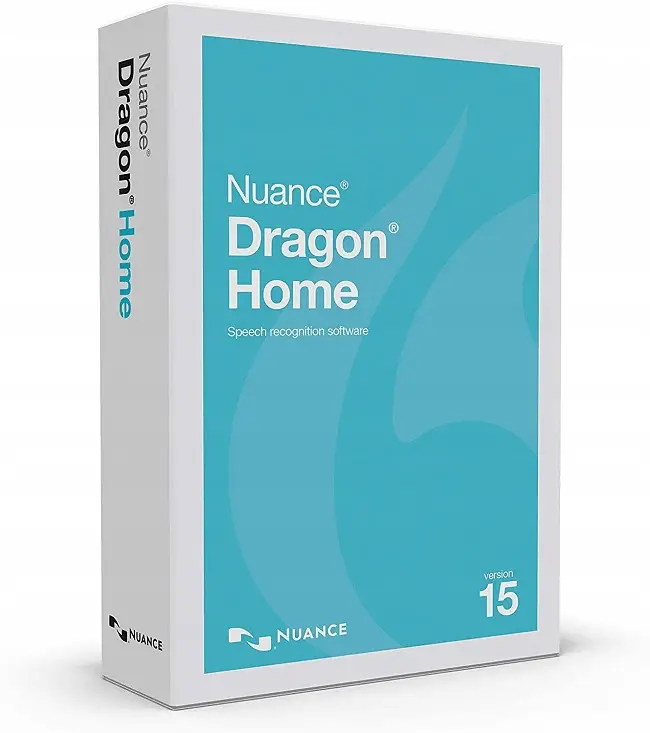Are you looking for the best
The journey to discovering my go-to app began with an unexpected challenge. Years of typing had finally caught up to me, manifesting as a repetitive strain injury. Writing, my once-beloved craft, became a painful chore. As part of my mission to combat this, I revamped my setup with a vertical mouse and created an ergonomic workspace. But the real magic? Discovering
Here are the best dictation apps for writers:
- Nuance Dragon Home – It costs $200 for a lifetime license, but it’s worth it if you have a Windows computer (you can check the versions here).
- Google Docs Voice Typing – It’s the best speech-to-text option if you’re looking for a free solution. Just note that it’s only available on the Chrome browser.
- Apple
Dictation – Top free option for Mac users. There’s also the Voice Control option that lets you control your operating system through voice. - Braina Pro – Starting at $49 for a 1-year license – available on Windows.
- Windows Speech Recognition – Free, available on, you’ve guessed it – Windows.
- Speechnotes – Free, web-based tool available on all platforms.
- Dragon Anywhere – the best mobile app for power users, including advanced features ($14.99 per month or $149.99 per year). Available on Android and iOS devices.
- Google Mobile Voice Typing (Gboard) – the best free mobile solution for Android users.
- Siri
Dictation – the best free mobile solution for Apple users. - Microsoft
Dictation App for Microsoft 365 and the Web – freedictation app for all devices with Microsoft 365 subscription and MS Word online.
Now let’s leave the shallow waters and learn more about each
The 10 Best Dictation Apps For Writers (In-Depth Review):
1. Nuance Dragon
This speech recognition software is my chief recommendation, as there’s nothing better (on Windows) that can recognize spoken words. It’s not free and you would need to pay $200 for the lifetime license for the Home Version. But it’s worth every penny. Once you shift from a free voice to text app to Dragon, you’ll notice a big boost in productivity. With Dragon, you get 99% voice recognition out-of-the-box, and it even improves over time because of fancy algorithms. Indeed, this is more than
Features:
- Price: $200 (Home version), $500 (Individual Professional version)
- Platform: Windows (Desktop), Android & iOS (Mobile)
- Languages: English (all variants)
Pros:
- 99% voice recognition out-of-the-box with the desktop version.
- More than 60 different voice commands that are useful for writing and editing.
- You can use the software across all communications platforms (chat, email, etc.). This will make your workflow so much faster.
- You can turn the
dictation on and off with a simple press of a button.
Cons:
- It’s only available in English, so if you want to dictate in another language, check out option number two in this review.
- The browser extension is not entirely functional yet.
- It’s not fully compatible with Google Docs.
- The speed of voice recognition depends on the processing power of your computer.
- It hasn’t been updated for a while.
Bottom line:
It’s the top app used by many respected writers and authors. It allows you to work in a hands-free mode while enhancing your productivity at the same time. Minor drawbacks aside, it is a fantastic writing tool for everyday use.
2. Google Docs Voice Typing
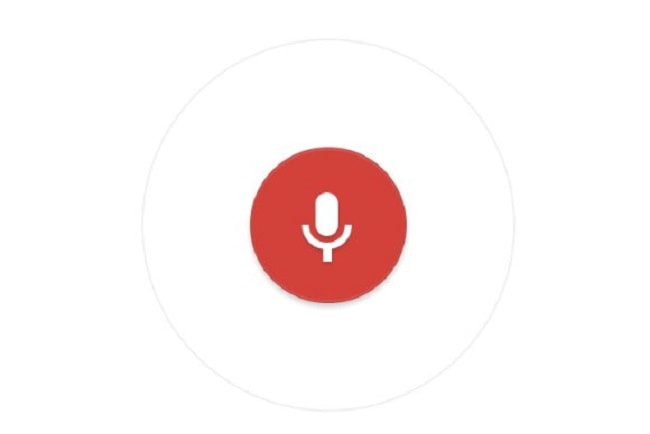
It’s the best option for beginners who want to dictate in any language. Just speak naturally, and it will be accurate 99% of the time. While this solution is not perfect, and it only works on the Chrome browser, it’s still pretty amazing. The best thing about it is that it’s free and you don’t even have to sign up for anything. You only need to create a Google Doc, go to “Tools” in the upper menu, and choose “Voice Typing.” This will open up the
Features:
- Price: Free
- Platform: Web-based tool (Google Chrome)
- Languages: It has voice recognition capability in several languages (80+). English in its various accents works best, but other languages like French or Spanish work great as well.
Pros:
- It’s available in a few dozen different languages, so it’s a perfect choice if English is not your native tongue.
- It’s free, and with ample practice, it is effective in converting speech into text.
- It’s browser-based, so you don’t have to install anything.
Cons:
- The app only works within Google Docs on Google Chrome.
- The voice recognition quality is not the highest.
- The
dictation function stops automatically after a moment of silence. - It doesn’t have any extra commands.
Bottom line:
If you’ve never used
3. Apple Dictation
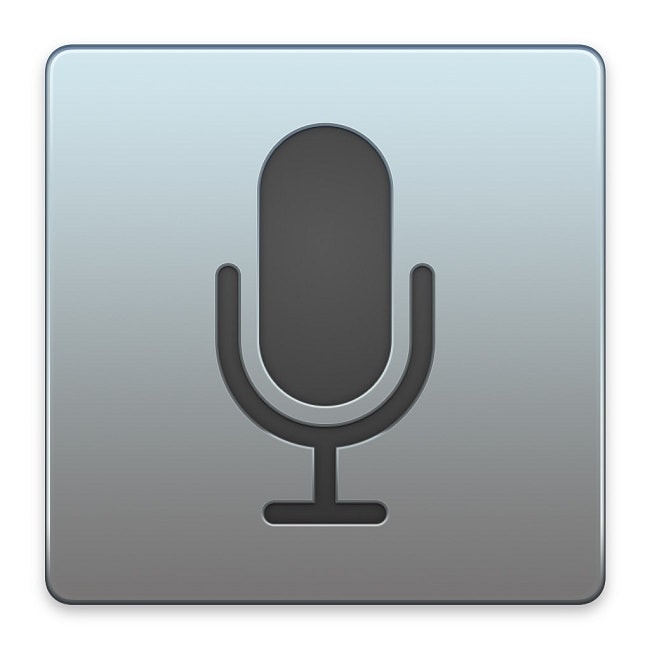
A free speech-to-text tool that comes with all Apple devices. This should be your first choice if you’re a Mac user and on the hunt for the best free option that works. All you need to do to activate it is go to system settings, then click on “keyboard”, look for a microphone icon, and turn on
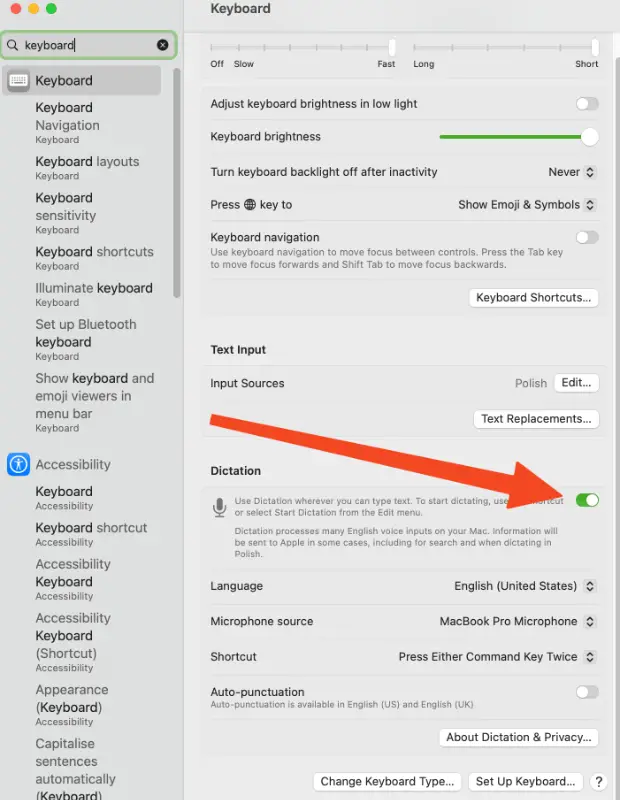
The standard version of this
Features:
- Price: Free on Apple devices
- Platform: Mac
- Languages: All in all, you can dictate in 31 different languages: Arabic, Catalan, Chinese, Croatian, Czech, Danish, Dutch, English, Finnish, French, German, Greek, Hebrew, Hungarian, Indonesian, Italian, Japanese, Korean, Malay, Norwegian, Polish, Portuguese, Romanian, Russian, Slovak, Spanish, Swedish, Thai, Turkish, Ukrainian, and Vietnamese.
Pros:
- It’s free.
- You can use it across many apps and in your browser.
- The app has a lot of extra voice commands you can use.
Cons:
- It’s only available for Mac users.
- You cannot use it with Google Docs.
- If you have an older Mac device, you can only dictate for 30 seconds before it turns off automatically.
Bottom line:
It’s the number one
4. Braina Pro

Here’s an app that recognizes many languages and serves as your assistant. It’s the biggest competitor of Dragon Naturally Speaking, and it lets you dictate in languages other than English. It has a speech-to-text feature in 120 languages. It also recognizes local dialects, so you don’t have to worry that it will misspell words if you have an unusual accent. Just like Dragon, it comes with 99% speech recognition capability out-of-the-box. You don’t even need to “train” the app by dictating loads of text so it gets used to your pronunciation. You can set it up in a matter of minutes and start enjoying increased productivity in hands-free mode. You can even take advantage of added voice commands such as “new line” or “delete that”. Braina will help you write in any text field. This includes your email client, social media platforms, Microsoft Word, Google Docs, or any other text editor. You can use it even in noisy environments, provided you have a decent microphone. The app also has a virtual assistant function. It’s better than Siri or Cortana, as it’s designed to maximize productivity, especially for writers. For example, you could say “synonyms of joy,” and it will generate an answer. There are dozens of commands like that, and you can check them here. Finally, the Braina mobile app lets you control your PC through your mobile device. You only need to be connected to a home Wi-Fi network.
Features:
- Price: $49 for a 1-year license, $239 for a lifetime license.
- Platform: Windows (there’s also a mobile app on Android and iOS, but it comes with limited capabilities).
- Languages: 120 languages in total (including regional accents).
Pros:
- Available in 120 languages.
- It has a virtual assistant option that uses AI to improve your productivity.
- It allows you to control your PC through a mobile app.
- It allows you to write in any text field.
Cons:
- You can only use it if you have an internet connection.
- Not available for Mac users.
- You might experience a few issues when it comes to punctuation.
Bottom line:
It’s great for writers looking for a professional speech-to-text solution in languages other than English. It is also a great productivity enhancer with many voice commands and virtual assistant features. All in all, $49 is a small price to pay for such a versatile writing tool.
5. Windows Speech Recognition

A useful free
Features:
- Price: Free (assuming you already have Windows installed on your computer)
- Platform: You’ve guessed it – Windows
- Languages: English (U.S. and UK), French, German, Japanese, Mandarin (Chinese Simplified and Chinese Traditional), and Spanish.
Pros:
- It’s a free app you can immediately try if you’re working on a Windows PC.
- It has a few useful voice commands that enable you to control your PC.
- It has a “mouse grid” feature that lets you click on specific objects on the screen.
- It doesn’t work well with web browsers.
Cons:
- The app is only available in a couple of languages.
- It lacks the advanced features and commands of other
dictation apps. - The speech recognition quality is not always up to par with your expectations.
Bottom line:
It’s not a perfect solution, especially if you plan to write daily. This is not designed for prolific writers, but it can be helpful if you’re looking to experiment with voice recognition software.
6. Speechnotes

A free browser-based
Features:
- Price: Free, with in-app purchases ($5 a month)
- Platform: Web-based tool, Android app, and a Google Chrome extension.
- Languages: 11 Languages in total – English, German, Spanish, Italian, French, Portuguese, Russian, Chinese, Japanese, Korean, and Arabic.
Pros:
- It has an excellent interface that lets you write like a pro within a few minutes.
- It lets you read any text out loud for proofreading.
- It comes with a Chrome extension that lets you dictate into any text field on any website.
- It has a fast “copy to clipboard” feature that lets you transfer text to other apps.
Cons:
- It’s only available on Google Chrome.
- It doesn’t work too well if you dictate in languages other than English.
- It doesn’t let you edit or format text.
Bottom line:
It’s a powerful free app designed specifically for Google Chrome users.
7. Dragon Anywhere
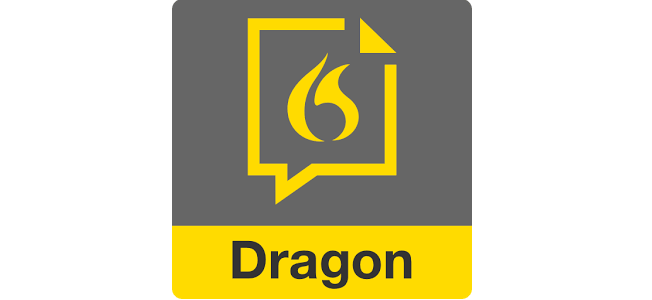
The best mobile app for power users, with advanced built-in features. This is the top choice if you’re a writer who loves to crunch out words onto your mobile screen as it offers fully formed
Features:
- Price: $14.99 per month or $149.99 per year.
- Platform: Android and iOS.
- Languages: English (all variants and accents)
Pros:
- Just like Nuance Dragon, but on your mobile device. It lets you format and edit text seamlessly through voice commands.
- It allows quick exporting to Dropbox and Evernote.
- You can add industry-specific words to improve dictation accuracy.
- It supports “auto-texts,” which are frequently used passages you can insert into the editor with a single-word command.
Cons:
- If you’ve never used the Dragon software before, it might take a while before you get completely used to it.
- It’s a paid app (see pricing).
- It’s not always 100% accurate, but it gets better the more you use it.
Bottom line:
If you’re a writer who is always on the go, consider spending $15 a month on Dragon Anywhere. It is going to make your life so much easier. There is also a one-week free trial where you can check the premium features before deciding to buy.
8. Google mobile voice typing (Gboard)
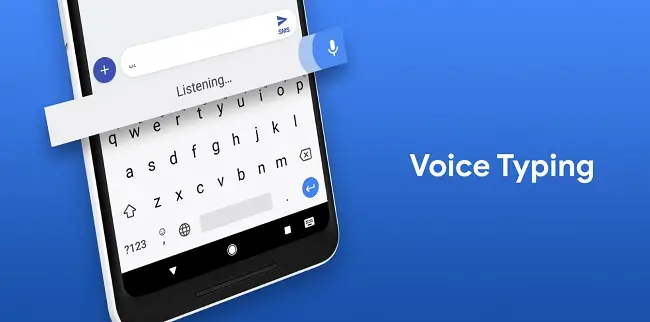
The best free mobile solution for Android users (especially if you have a Google Pixel phone). If you’re already using Gboard on your Android device, then switching to voice typing is an easy decision. I use this feature all the time to take notes in Google Keep and compose articles in Google Docs. I also find it useful when writing emails or writing social media posts while out of the office. Of course, voice recognition quality depends on the type of microphone you’re using. Your built-in smartphone mic is usually enough. But if you’re seriously considering voice writing on your phone, invest in an inexpensive lapel mic ($15-$20) with a 3.5 mm jack that can be plugged into your phone. This will vastly improve your results and turn your phone into a professional writing machine. This app works in 120 languages, so it’s great if you’re multilingual and want to switch from one language to another fast. And the best part? You can even type while offline. That’s perfect if you’re exploring the wilderness or sitting on a long-haul flight.
Features:
- Price: Free
- Platform: Android
- Languages: 120 different languages.
Pros:
- It’s free and does a good job.
Cons:
- It doesn’t allow you to format or edit the text using voice commands.
- It’s not as accurate as other paid tools.
- You have to keep pressing the “dictate” button as you go along.
Bottom line:
It’s a viable alternative to a paid option like Dragon Anywhere. It’s always free and readily accessible on your Android mobile device.
9. Siri Dictation
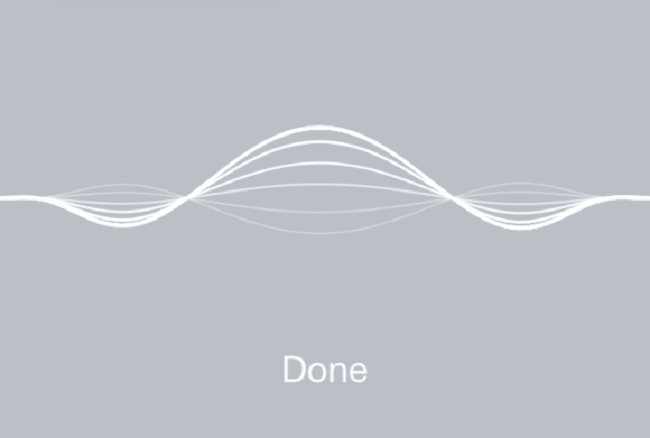
The best free mobile speech-to-text solution for Apple users. If you have an iPhone or an iPad, Siri
Features:
- Price: Free
- Platform: iOS
- Languages: 120 languages.
Pros:
- It’s Free.
- It has a great multilingual
dictation option, and it’s available in dozens of different languages. - It even works on Apple Watch.
- It has an offline
dictation feature.
Cons:
- It takes a little time to learn all the
dictation commands. - It’s not always entirely accurate, but it does the job pretty well.
- The
dictation tool switches off automatically after a few seconds, so you need to re-press thedictation button to make it work. - It’s not great for producing lengthy documents.
Bottom line:
This is your top solution for an iOS device. Siri works great where voice-to-text capability is required. Now you can write at a greater speed than ever before on your mobile device.
10. Microsoft Dictation App for Microsoft 365 and the Web
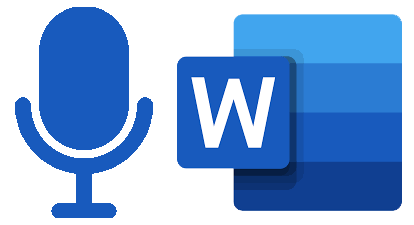
Free
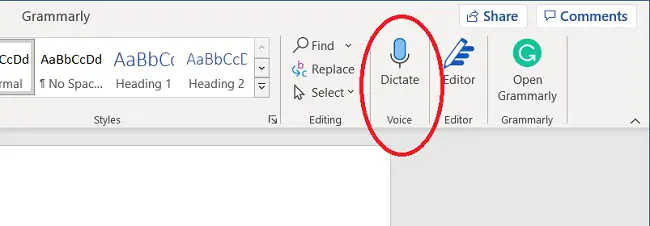
To learn more about how you can use this feature on your device, just check out this easy-to-follow guide.
Features:
- Price: Free for MS Office online and Microsoft 365 subscribers
- Platform: Windows, macOS, iOS, Android, Web
- Languages: 20 commonly used languages
Pros:
- It’s free and readily available if you have a Microsoft 365 subscription.
- It supports 20 different languages that are most commonly used in the world. It has a profanity filter too.
- It works on both Windows and macOS computers, iOS and Android mobile devices, and online using Chrome, Edge, or Firefox browser.
- It has an auto-punctuation function or you can dictate punctuation marks as needed.
Cons:
- Exclusive for Microsoft 365 subscribers or MS Word online, in which case, you need an internet connection.
- It may sometimes be misunderstood if you have a thick foreign accent, but you can always correct using your keyboard.
- It doesn’t work in older versions of MS Word.
- It doesn’t support many world languages, including Arabic, Afrikaans, etc.
Bottom line:
This is one of the most often overlooked and under-used features in MS Word. You should take advantage of this, especially if you’re a prolific writer or when doing a thesis, a book, or any other multi-page document.
The Top 5 Benefits of Using Dictation Software For Writing:
1. It’s faster than typing
I used to write around 900 words an hour on a keyboard. But with a high-quality
2. It’s more ergonomic
I so wish that someone told me about
3. It lets you “write as you speak”
Now, you can put this classic writing advice into action because you’ll be talking to your computer. This makes your content much more readable and devoid of complicated terminologies. It makes the writing process more natural.
4. It makes you a better verbal communicator
By dictating your books, articles, and essays, you become better at enunciating precisely what you want to say.
5. It’s the future
You’re probably already using voice to communicate through a variety of apps. Using your voice for writing is the logical next step. Plus, you can use voice control, and create custom voice commands to further enhance your experience.
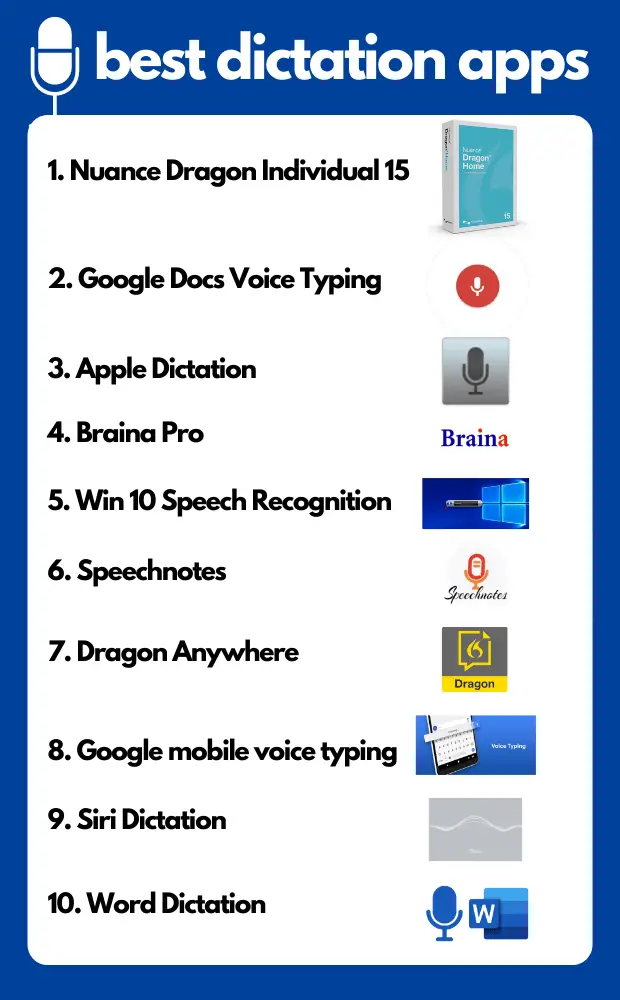
Additional Dictation Tips For Writers
Bonus Tip #1: Use the right microphone to get the most out of the dictation software
I learned that using a proper microphone is one of the best things you can do to improve the quality of
1. Bluetooth Headset
First on the list is a Bluetooth headset, which you can get from anywhere between $30 and $100. It’s the most recommended option by most
2. Podcasting Microphone
The second option is a podcasting microphone. This is convenient for many users because it allows you to dictate while listening to music on your headphones. On the minus side, a mic like this takes up more space and has to be fixed to your desk. Here’s a recommended model you can use.
3. Gooseneck Microphone
Option number three is the best of both worlds. A gooseneck microphone gives you all the flexibility while picking up sounds perfectly. Yes, you still need to sit (or stand) at your desk to make it work. But at least it doesn’t take up a lot of space, and it can provide a desirable
Bonus Tip #2: How to use dictation for maximum speech-to-text efficiency
Once you have the right software and hardware in place, the only thing you need to do is to learn how to dictate accurately. Here’s how:
- Speak rhythmically and pronounce words clearly
- Speak in full sentences (otherwise, the software may “think” you’re starting another sentence and capitalize words)
- Speak directly into the microphone and keep it close to your mouth
- Before starting your sessions, do a couple of mouth warm-up exercises or read a paragraph from a book out loud.
If you want to learn and master the skill, you can read a book like “Dictate Your Book: How To Write Your Book Faster, Better, and Smarter” by Monica Leonelle. In 59 pages, you’ll get all the info you need along with exercise prompts.
Final Thoughts
Upgrade your skills to thrive in the voice-first world. It’s the future of writing and communications. The days of tapping your fingers on the keyboard are slowly ending. I’m delighted that you are looking for an excellent dictation app to usher you into the voice-first future. You’re probably already using apps such as Siri, Cortana, Google Home, or Alexa. Plus, you’re already sending lots of voice messages to your family, friends, and colleagues. This is simply a better, faster, and more ergonomic way to produce content. All you have to do is take the same functionality and implement it in your writing process. I guarantee it will improve your productivity a lot, and you’ll never want to go back to the keyboard again. Have you used any of the apps listed above? Drop me a line if you have questions.
Hey there, welcome to my blog! I'm a full-time entrepreneur building two companies, a digital marketer, and a content creator with 10+ years of experience. I started RafalReyzer.com to provide you with great tools and strategies you can use to become a proficient digital marketer and achieve freedom through online creativity. My site is a one-stop shop for digital marketers, and content enthusiasts who want to be independent, earn more money, and create beautiful things. Explore my journey here, and don't forget to get in touch if you need help with digital marketing.